How to Get Rid of Search Marquis on Mac
OFFER *Free Remover allows you limited scan and removal features, subject to a 3-day free trial evaluation request. ComboCleaner's EULA, Privacy Policy and more details about Free Remover.
Search Marquis
Search Marquis is a rogue search engine that hijacks the homepage of Mac browsers, changing it to searchmarquis.com. Search Marquis enters the system via app-bundles and seeks to promote certain websites and ads through aggressive automatic page-redirects that it causes in the hijacked browsers.
Many users refer to this hijacker as a virus, but that's not technically correct because, although Search Marquis could indeed make unwanted changes in the browser and control its behavior without your permission, it is not capable of harming your Mac or spreading to other parts of the system. That said, you are still strongly advised to delete this hijacker alongside the app that brought it to your Mac and also revokes any changes that it may have made in your Safari, Chrome, Firefox, or another browser.
What Is Search Marquis?
As we already mentioned, the moment this browser hijacker gets installed on the computer, it automatically changes the homepage of your main browser to the searchmarquis.com address. At first glance, this may look like a regular search engine but in reality, Search Marquis cannot perform any online searches.
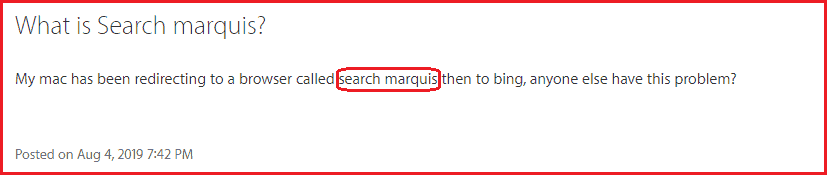
Many users ask "what is Search Marquis?", once they are infected with it.
Instead, if you use it to search for something on the Internet, when you select the Search button you will be taken to a Bing search results page. Getting rerouted to Bing is obviously not a problem because the latter is a legitimate search engine, but this could be a bit irritating if you prefer to use, say, Google or Yahoo as your default search engine option. The real problem here, however, is what happens between the moment you start the search and the moment you land on the Bing page. Though it may seem like you get redirected to Bing instantly, this is not quite true. Before it gets to Bing, your browser would actually rapidly get rerouted through a series of other websites that it would only visit for a split second, so you may not even notice this. In reality, this is the main goal of the hijacker – to take your browser through those other sites, thus artificially gaining them more views and boosting their ratings. This might seem harmless, but you should know that some of those intermediate sites could be hazardous and unsafe. They might gather data from your browser or even target you with malware despite the fact that your browser is only visiting them for a fraction of a second. Therefore, the presence of Search Marquis on your browser is not to be underestimated – even though the hijacker itself is not capable of causing damage to your Mac, the threats it may potentially expose you to (threats such as Trojans, Rootkits, Ransomware, and Spyware) can be quite harmful to your computer and virtual privacy.
Other problems with Search Marquis
This aggressive hijacker may also cause additional issues that make it even more unwelcome. It may spam the screen with adverts and banners, some of which may be disguised as warning messages from your system claiming that you need to download and install some (fake) security app that would make the (non-existent) problem go away. Also, the hijacker could install helper elements in the system and the browser (such as rogue browser extensions) to gain more control and persistence and thus become more difficult to uninstall. Last but not least, you must also not forget that most hijackers tend to gather info from the browser and then sell it to third parties who may use it in potentially harmful ways without your knowledge.
With all that said, it should be apparent that the only viable action for those of you who have Search Marquis in their computers is to uninstall the unpleasant hijacker, which is what we are going to show you how to do in the following removal guide.
SUMMARY:
| Name | Search Marquis |
| Type | Browser Hijacker |
| Danger Level | Medium (nowhere near threats like Ransomware, but still a security risk) |
| Symptoms | A change in the browser's homepage or the main search engine is a typical symptom of a Browser Hijacker. |
| Distribution Method | Software bundles, torrents, ads, freeware sites, shareware platforms, automatic installers. |
| Detection Tool | Some threats reinstall themselves if you don't delete their core files. We recommend downloading ComboCleaner to remove harmful programs for you. This may save you hours and ensure you don't harm your system by deleting the wrong files. |
How to Get Rid of Search Marquis
To get rid of Search Marquis you should start with quitting its process and deleting the app that caused it to get installed on your Mac.
- Go to Finder, openApplications > Utilities, then start the Activity Monitor, and find andQuitthe hijacker process(es).
- Next, to get rid of Search Marquis, go back toApplicationsand there try to find and uninstall the rogue app that got this hijacker in your system.
- Click on the Apple logo menu, go to System Preferences > Users & Groups > Login Items, and thereremoveany suspicious items you are not familiar with.
- Lastly, fromSystem Preferences, go toProfilesand delete all Mac accounts that you don't recognize.
Those short four steps are a quick way of getting rid of the hijacker that would hopefully work for most of our readers. If, however, you need more detailed instructions and/or if completing those steps didn't rid you of Search Marquis, below we have prepared a more in-depth explanation of how to uninstall this unwanted hijacker where we've included some extra steps to ensure that nothing from it would remain in the system.
Detailed how-to get rid of Search Marquis Instructions
- From the menu bar at the top of your screen, select theFinderbutton and then click on the Applicationsicon that's in the left sidebar.
- From theApplicationsfolder, go toUtilities, and there open theActivity Monitorapp.
- Look through the listed processes and try to find the one that has been launched by Search Marquis. The process will likely not have the same name as the hijacker so use your own discretion to figure out which one it is. Here are some tips on what you need to be looking for:
- Processes with odd names that seem out of place or are unfamiliar to you.
- Processes that are using up large chunks of your system resources (RAM, CPU, battery life) without being related to any program that's currently running on your Mac or any important system function.
- Processes that appear only when the browser is running yet have different names from the other browser processes.
- If you have a high level of certainty that a given process could be linked to the hijacker, select its entry in the Activity Monitor and then click on theXbutton in the upper-left corner to quit the process.
- If you are unsure about whether you must quit the process that you suspect, try to find more information about it on the Internet by searching for its name – in most cases, if it is an unwanted process, that should show up in the search results.

- If you are unsure about whether you must quit the process that you suspect, try to find more information about it on the Internet by searching for its name – in most cases, if it is an unwanted process, that should show up in the search results.
- After you stop the suspected process, return to theApplicationsfolder and there try to find an app with which you think the hijacker may have been bundled – app-bundling is one of the most common distribution methods for hijackers like Search Marquis so this is likely how it got on in your system too.
- Note that apps that have been downloaded from third-party sources (rather than from the official Apple App Store) are more likely to carry hijackers that have been bundled with them due to lower security standards in most third-party app download platforms.
- If you think you've figured out which app must be removed, drag it to theTrashicon on yourDesktop and then empty theTrash.
- Next, select theApple menufrom the top-left of your screen and go toSystem Preferences.
- Select theUsers & Groupssettings and then go toLogin Items.
- There you will see the different apps that are automatically launched when your Mac starts – if any of them seem sketchy or you think could be linked to Search Marquis, remove them from the list by clicking on them and selecting theminusbutton below the list.

- Again fromSystem Preferences, selectProfiles and remove any profiles from the list that haven't been created by you or by other admins of the computer.
- Note that even if the profiles seem to have legitimate names such as "Safari settings" or "Chrome settings", they should still be removed unless you or another admin has purposefully created them.
Search Marquis Removal from Mac
To complete the Search Marquis Removal from Mac, you should also delete any files created in the system by this hijacker.
- Open the /Li brary/LaunchAgentsfolder, look through the most recent files, and if you find any suspicious ones delete them.
- Delete recently added suspicious looking files from the ~/Library/LaunchAgents, and /Library/LaunchDaemonsfolders as well.
- Finally, for theSearch Marquis Removal from your Mac to be completed, go to ~/Library/Application Support, and there look for folders (not separate files) that seem linked to the hijacker and delete them.
Below, we will provide you with more details on how to find and delete the Search Marquis files from those folders.
Detailed Search Marquis Removal Instructions
- Press theCommand + Sift + Gkey combination from your keyboard and when theGowindow appears copy-past in it the following folder location: /Li brary/LaunchAgents .
- Click onGoto open that folder and in it look at all files created around and after the moment Search Marquis got installed on your Mac. If any of those files look questionable, scan them with the free malware scanner posted below, and if they are flagged as potential threats delete them by sending them to the Trash.
Each file will be scanned with up to 64 antivirus programs to ensure maximum accuracy
This scanner is free and will always remain free for our website's users.
This file is not matched with any known malware in the database. You can either do a full real-time scan of the file or skip it to upload a new file. Doing a full scan with 64 antivirus programs can take up to 3-4 minutes per file.
Drag and Drop File Here To Scan

Analyzing 0 s
Each file will be scanned with up to 64 antivirus programs to ensure maximum accuracy
This scanner is based on VirusTotal's API. By submitting data to it, you agree to their Terms of Service and Privacy Policy, and to the sharing of your sample submission with the security community. Please do not submit files with personal information if you do not want them to be shared.
- If you see any of the following files in that folder, delete them without the need for scanning them as they are confirmed to be Search Marquis files:
- com.msp.agent.plist
- com.updater.mcy.plist
- com.pcv.hlpramc.plist
- com.avickUpd.plist
- Next,Go tothe ~/Library/LaunchAgentsand /Library/LaunchDaemons, look for recently added suspicious files in them too, scan what you find, and delete the ones that the scanner flags as malware/unwanted software.
- If in the ~/Library/LaunchAgentsfolder you notice any of the confirmed Search Marquis files we listed above for the /Library/LaunchAgentsfolder (without the"~"sign), delete them right away as there's no need to scan them.
- The confirmed Search Marquis files you may find in the /Library/LaunchDaemons and which you should delete are:
- pplauncher.plist
- com.startup.plist
- com.ExpertModuleSearchDaemon.plist
- Lastly, visit the ~/Library/Application Supportfolder and in it look for subfolders that are likely to have been created by the hijacker. The following are examples of confirmed Search Marquis folders that you must delete if you see them there:
- ValidGeneration
- BoostCoordinator
- OperativeState
- InitialWindow
- AdjustableProduct
How to Remove Search Marquis from Mac
To remove Search Marquis from Mac, you must make sure that the hijacker is uninstalled from any other browsers in your system, such as Google Chrome.
- Open Chrome, type the following in its URL bar, and press Enter: chrome://settings.
- Select theExtensionssettings and if you see any add-ons potentially related to the hijacker uninstall them.
- If you first need to check if an add-on is unwanted, disable it and if the hijacker symptoms stop, then that add-on needs to be deleted.
- Go to chrome://settingsagain and click onSearch Enginefrom the left and then on Manage Search Engines.
- Block any unknown search engines listed on that pageto remove Search Marquis from Macand from your Chrome browser.
Detailed how-to remove Search Marquis from Mac Instructions
- When you open Google Chrome, click on the browser menu icon in the top-right (three dots) and click onMore Tools.
- From theMore Toolssubmenu, go toExtensionsand on the Extensions page try to find any extensions that haven't been installed by you and delete them.
- Also, delete extensions that you don't use and ones that you think might be causing problems.
- If an extension doesn't get deleted even after you select theRemovebutton, click on theDisablebutton first (the smalltogglebutton below the extension), and then click onRemoveagain.

- Open the browser menu again, this time click on Settings, and from the Settings page selectSearch Engine(the sidebar to the left).
- Expand theManage Search Enginessettings from the middle and then find and remove from the browser all search engines listed there that you are not familiar with and that you don't think you can trust.
- To remove a search engine, simply click on the smallthree-doticon next to it and then click on theRemove from listbutton to stop Chrome from using this search engine in the future.

- Next, from the sidebar of the Settingspage, select thePrivacy and Securityoptions and then click on theClear Browsing Databutton.
- Check the different boxes leaving only the one for thePasswords and other sign-in dataunchecked, select theAll time range, and click on Clear Datato carry out the action.

- Lastly, open theAppearancesettings from the sidebar of the Settings page and see what the browser's new-tab page address is – if it is searchmarquis.com or anything similar that looks like it has been added by the hijacker, replaced it with the URL of a reputable and safe website that will be the new homepage of your browser (or simply type the address of your old homepage).
How to Remove Search Marquis from Safari
To remove Search Marquis from Safari, one must uninstall all undesirable extensions that may have been added to it by the hijacker and then reset the browser settings.
- When you start the browser, click on theSafarimenu, go to Preferences > Extensions, and uninstall any suspicious extensions that you haven't added yourself.
- Next, go to Preferencesfrom the browser menu, selectGeneral, and restore the browser homepage if it has been changed by the hijacker.
- To remove Search Marquis from Safari, next, select the Privacytab, click on Remove All Website Data, and then onRemove Now.
- Finally, go to theHistory Menu > Clear History, set the command to theAll Historysetting, and click on Clear Historyagain.
Detailed how-to remove Search Marquis from Safari Instructions
- When you start the Safari browser, click on theSafaributton from the top-left and then go toPreferences.

- From there, selectExtensionsand explore the items shown on that page – any extension that you don't remember adding to the browser, that you don't normally use, or that seems otherwise unwanted should be removed.

- Next, open theGeneraltab from thePreferencesbar, check the current address of the homepage and if it is searchmarquis.com or anything else that makes you think that address has been enforced by the hijacker, delete the URL and type in its place the address of a safe and legitimate website.

- Visit thePrivacytab and use theRemove All Website Dataoption to clear file caches and site cookies that may hold information related to Search Marquis.

- Delete the browser history by selecting theHistorymenu, clicking on the Clear Historybutton, and confirming the action in the next window. For a history deletion setting, we suggest that you use the All Historyone.
How to Get Rid of Search Marquis on Mac
Source: https://howtoremove.guide/remove-search-marquis-virus-mac/